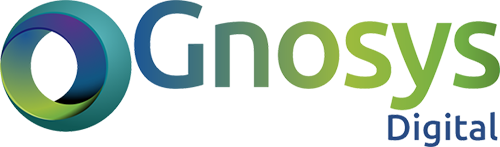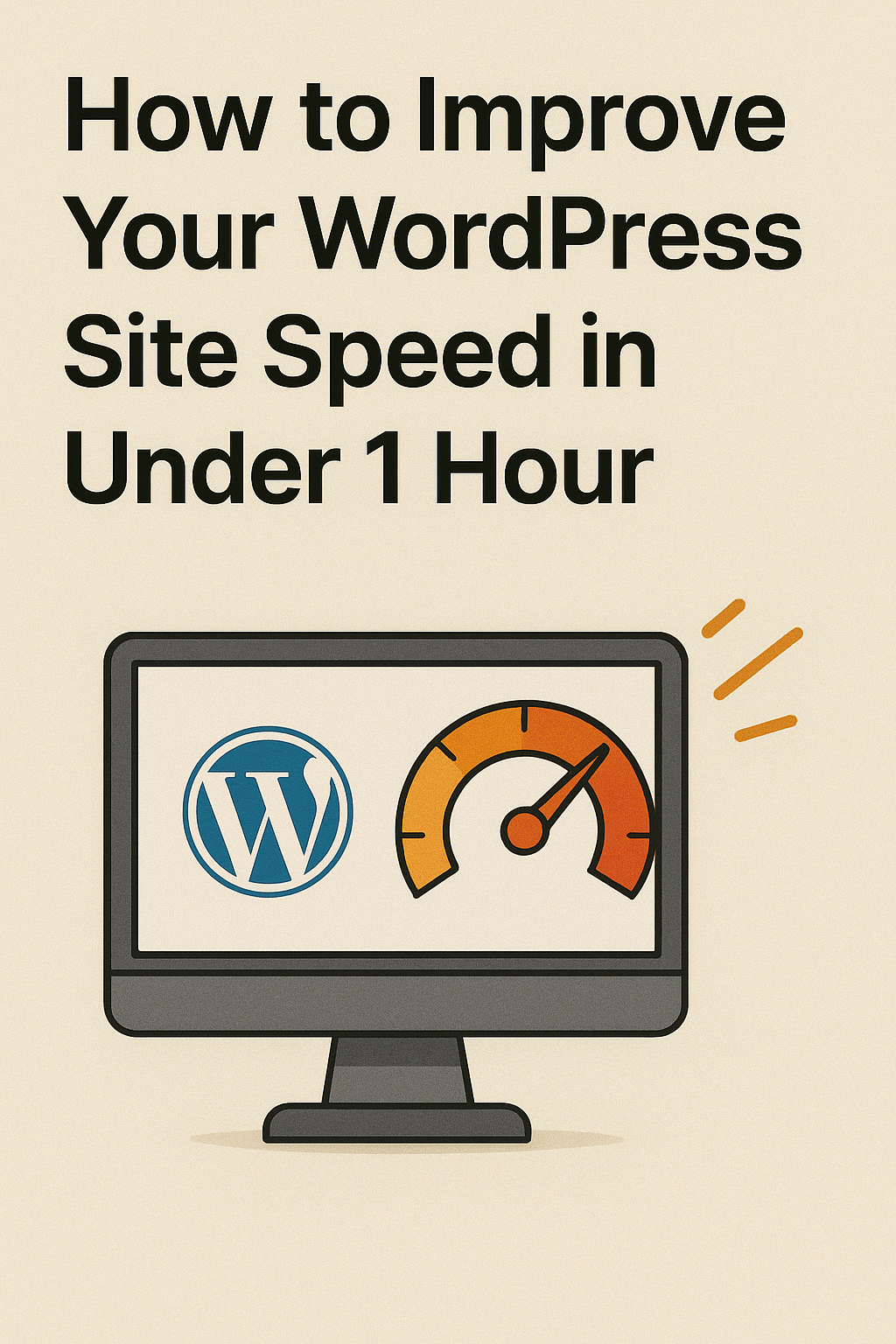In today’s fast-paced digital world, a slow website can cost you visitors, sales, and SEO rankings. The good news? You don’t need to be a tech expert or spend days optimizing to speed up your WordPress site. With the right steps, you can boost your site speed significantly in under one hour.
Here’s a quick, actionable guide to get your WordPress site loading faster — fast!
Step 1: Audit Your Current Site Speed (10 Minutes)
Before you can improve your WordPress site’s speed, you need to know exactly what’s slowing it down.
Start by running your site through these free, easy-to-use speed testing tools:
- Google PageSpeed Insights: Provides detailed reports on mobile and desktop performance, along with specific suggestions.
- GTmetrix: Offers a comprehensive analysis of page load times, size, and requests, plus actionable recommendations.
- Pingdom Tools: Tests your site speed from different global locations and highlights bottlenecks.
These tools help you pinpoint issues such as:
- Slow server response times
- Oversized or uncompressed images
- Render-blocking CSS or JavaScript
Pay close attention to these critical metrics:
- Time to First Byte (TTFB): How quickly your server responds to the initial request. The faster, the better.
- Largest Contentful Paint (LCP): Measures when the main content of your page becomes visible. A fast LCP means users see your page quickly.
By understanding these key speed factors, you can prioritize fixes that will have the biggest impact.
Step 2: Install a Caching Plugin (10 Minutes)
Caching is one of the fastest ways to improve your WordPress site speed. By serving static versions of your pages instead of generating them on every visit, caching drastically cuts down load times and server workload.
Why Caching Matters
Every time a visitor loads a page, WordPress runs PHP scripts and queries the database to build that page dynamically. This process can slow things down, especially on busy or shared hosting environments.
A caching plugin stores a ready-made HTML version of your pages and serves that to visitors, making your site load almost instantly.
Popular Caching Plugins to Consider
Here are three highly recommended caching plugins, each with strengths for different users:
-
- WP Rocket
- Premium plugin ($49/year) but incredibly beginner-friendly.
- Offers page caching, browser caching, cache preloading, and many performance tweaks out of the box.
- Ideal if you want a hassle-free setup with powerful results.
- W3 Total Cache
- Free and highly customizable.
- Supports page caching, database caching, object caching, browser caching, and minification of CSS and JavaScript.
- Great if you want fine-grained control over caching settings.
- LiteSpeed Cache
- Free plugin optimized for sites hosted on LiteSpeed servers.
- Provides server-level caching (faster than PHP-based caching), image optimization, and database cleaning.
- Best choice if your hosting supports LiteSpeed Web Server.
How to Install and Set Up Your Caching Plugin Quickly
- Go to your WordPress dashboard → Plugins → Add New.
- Search for your preferred plugin (WP Rocket requires manual upload after purchase).
- Install and activate the plugin.
- Navigate to the plugin settings andenable page caching (usually just a toggle)
- Save changes and clear any existing cache.
With these default settings, your site should already load significantly faster.
Quick Tips
- After enabling caching, test your site speed again using tools like Google PageSpeed Insights or GTmetrix.
- Remember to exclude sensitive pages like checkout or user account pages from caching if you use WooCommerce or membership plugins.
- If your site uses a CDN (Content Delivery Network), configure the plugin to work with it for even better global performance.
Caching setup is a simple step with big impact. Spend 10 minutes installing and enabling caching, and your WordPress site will be noticeably faster and more responsive to visitors.
Step 3: Optimize Your Images (15 Minutes)
Images often make up the largest portion of your web page size, and unoptimized images can severely slow down your site. Proper image optimization reduces file sizes without sacrificing quality, which dramatically improves load times and user experience.
Why Image Optimization Matters
Every extra kilobyte your visitors’ browsers must download adds to your page’s load time — especially for users on slower connections or mobile devices. Optimizing images ensures faster rendering and less bandwidth consumption, which helps retain visitors and boost SEO.
How to Optimize Your Images Efficiently
- Compress Images Without Losing Quality
Use image compression to reduce file size while maintaining visual quality. Popular free tools and plugins include:
- TinyPNG / TinyJPG (Online Tool)
Drag-and-drop interface that smartly compresses PNG and JPEG files by selectively reducing colors. - ShortPixel (Plugin)
Automatically compresses and optimizes images upon upload, with options for lossless or lossy compression and WebP conversion. - Imagify andSmush are also great plugin alternatives for bulk optimization and ongoing compression.
- Convert to Modern Formats Like WebP
WebP images offer superior compression compared to JPEG and PNG without compromising quality.
- Most modern browsers support WebP, and converting images to this format can reduce file sizes by up to 30–40%.
- Use plugins likeShortPixel,Imagify, orWebP Express to automate this process without breaking backward compatibility.
- Enable Lazy Loading
Lazy loading defers image loading until they’re about to enter the user’s viewport, saving bandwidth and improving initial page speed.
- Since WordPress 5.5, lazy loading is enabled by default for all images using the nativeloading=”lazy” attribute.
- For more control or additional features (like lazy loading iframes or videos), consider plugins likea3 Lazy Load orLazy Load by WP Rocket.
Pro Tips for Image Optimization
- Resize images before uploading: Avoid uploading huge images only to scale them down with CSS — resize them to the exact max display size needed.
- Use SVGs for logos and icons: Vector-based SVG files are lightweight and scale infinitely without quality loss.
- Audit your media library: Regularly clean unused images to reduce server storage and backups.
Optimizing your images reduces the amount of data your visitors need to download and speeds up page load times significantly. Investing 15 minutes here will yield one of the biggest boosts to your WordPress site speed and overall user satisfaction.
Here’s a detailed and value-packed version ofStep 4: Choose a Lightweight Theme or Disable Unnecessary Features (10 Minutes) with intermediate to advanced insights:
Step 4: Choose a Lightweight Theme or Disable Unnecessary Features (10 Minutes)
Your WordPress theme isn’t just about how your site looks — it heavily impacts your site’s speed and performance. A bloated or poorly coded theme can add unnecessary weight through excessive scripts, styles, and features that slow down your pages.
Why a Lightweight Theme Matters
Themes with tons of built-in features, animations, and page builder integrations often load extra CSS, JavaScript, and fonts that you may not even use. This leads to:
- Longer page load times
- Higher server resource usage
- Increased risk of conflicts and errors
Choosing a lean theme or optimizing your current one can significantly boost performance.
Choosing a Lightweight Theme
If you’re able to switch themes, consider popular performance-optimized options known for clean code and minimal bloat:
- GeneratePress – Modular design lets you enable only the features you need.
- Astra – Fast, customizable, and compatible with all major page builders.
- Kadence – Focused on speed, accessibility, and easy customization.
- Blocksy – Built for Gutenberg, lightweight with advanced options.
These themes prioritize speed, clean markup, and compatibility with caching and optimization plugins.
Optimizing Your Current Theme Without Switching
Sometimes a full theme switch isn’t feasible due to design or functionality needs. In those cases:
- Disable unused theme features: Many themes load scripts for sliders, animations, mega menus, or social sharing even if you don’t use them. Check your theme settings or customizer to turn off unnecessary modules.
- Limit animations and effects: Excessive animations (like parallax, hover effects, or entry fades) increase JavaScript execution time. Disable or minimize these for better speed.
- Remove extra fonts: Loading multiple Google Fonts or custom fonts can add multiple HTTP requests. Use only essential fonts and variants, or host fonts locally for better performance.
- Use a child theme: If you’re comfortable with code, create a child theme to dequeue unnecessary scripts/styles your theme loads by default. This gives you granular control over what loads on your site.
Pro Tip: Test Performance Before and After Changes
Use speed testing tools (GTmetrix, PageSpeed Insights) to measure improvements. Even minor tweaks in disabling features can shave valuable milliseconds off your load time.
By investing just 10 minutes here, you reduce the overhead your theme places on your site — setting a strong foundation for all your other optimizations.
Step 5: Remove Unused Plugins and Clean Your Database (10 Minutes)
Every active plugin adds code, database queries, and often front-end assets that can slow down your WordPress site. Even deactivated plugins can sometimes leave behind orphaned data or cause conflicts.
Why Plugin Management Matters
- Performance Impact: Each plugin can add PHP processing time, increase HTTP requests, and load additional CSS/JS files.
- Security Risk: Unused plugins are potential attack vectors if not updated.
- Database Bloat: Plugins often store data long after deletion, cluttering your database and slowing queries.
How to Safely Remove Unused Plugins
- Audit your plugins: List all active and inactive plugins and evaluate if each is essential.
- Deactivate then delete: Simply deactivating leaves plugin files on your server, which is harmless but can still clutter your site. Fully deleting cleans up plugin files and sometimes database tables.
- Look for all-in-one plugins: Consolidate functionality when possible — for example, use Rank Math for SEO instead of several SEO-related plugins.
Cleaning Your Database
A cluttered database slows down queries and increases backup sizes. Use plugins likeWP-Optimize orAdvanced Database Cleaner to safely:
- Removepost revisions and auto-saves
- Deletespam and trashed comments
- Clearexpired transients andorphaned metadata
- Optimize database tables to improve read/write efficiency
Running these cleanups regularly maintains peak database performance.
Bonus Tips (If You Have More Time)
- Use a Content Delivery Network (CDN):
CDNs like Cloudflare or Bunny.net cache your site’s static assets across global servers, reducing latency and speeding delivery to visitors worldwide. - Minify CSS, JavaScript, and HTML:
Many caching plugins (e.g., WP Rocket, W3 Total Cache) offer minification and concatenation options. This reduces file sizes and the number of requests browsers make. - Upgrade Your Hosting:
If you’re still facing slow load times after optimization, consider upgrading to a faster hosting plan or switching to managed WordPress hosting with better server resources and caching layers.
By dedicating just 10 minutes to pruning plugins and cleaning your database, you eliminate hidden speed killers and streamline your site’s backend — laying the groundwork for a faster, more secure WordPress experience.
Final Thoughts
Improving your WordPress site speed doesn’t have to be a daunting, time-consuming project. By following these targeted, efficient steps, you can make asignificant impact in under an hour — boosting not only your site’s performance but also enhancing user experience and SEO rankings.
A faster website keeps visitors engaged, reduces bounce rates, and increases conversions — all crucial factors for growing your online presence.
If you’d rather leave it to the experts or want a comprehensive optimization tailored to your unique site,hire Gnosys Digital. We specialize in speeding up WordPress sites efficiently, ensuring your site runs smoothly and ranks higher.
👉 https://gnosysdigital.com/product/general-wordpress-support/