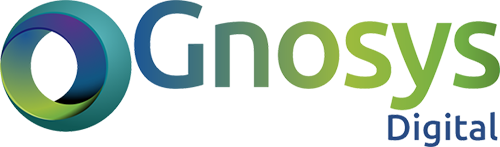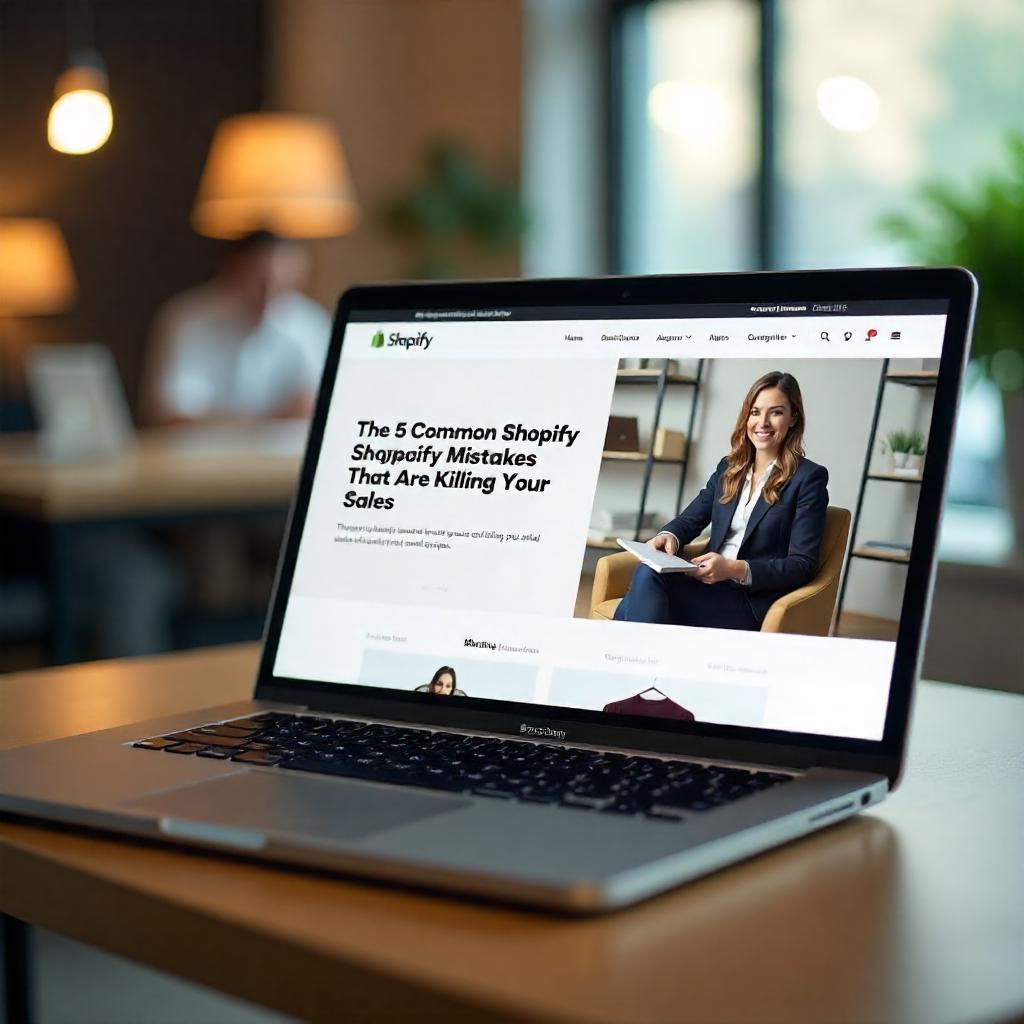Introduction
Shopify’s ease-of-use is both its biggest strength—and its biggest trap. While anyone can set up a store quickly, scaling that store into a profitable business requires more than drag-and-drop templates and product uploads.
Even seasoned store owners fall into critical traps that silently sabotage conversions, inflate ad costs, and erode brand credibility.
If you’ve got traffic but your conversion rate is stuck under 2%, read on. These five issues might be the bottleneck—and fixing them could dramatically increase your revenue.
1. 🛑 Not Optimizing Your Checkout Flow
Your customer has made it through the product page, added items to their cart, and isready to buy—yet they leave. Cart abandonment rates can soar past70%, and a major culprit is poor checkout UX.
While Shopify provides a solid default checkout,out-of-the-box doesn’t mean optimal—especially as you scale.
🧨 Common High-Impact Checkout Mistakes:
- Too many required fields (phone number, company name, etc.)
- Account creation mandatory before checkout
- Lack of real-time shipping cost preview
- No support for local currencies or preferred payment methods
- Missing trust signals (SSL badges, secure checkout logos)
- Not leveraging post-purchase upsells or order bumps
✅ Advanced Fixes & Optimizations:
- Enable Accelerated Payment Options
Integrate Shop Pay, Apple Pay, Google Pay, and PayPal Express to shorten checkout time to under 30 seconds.
Use browser autofill & stored payment info to remove friction. - Offer Guest Checkout by Default
Forced account creation kills conversions.
Use optional account promptsafter purchase to improve retention without sacrificing sales. - Simplify Your Checkout Fields
Use tools likeShopify Flow or apps likeHelium Fields to hide unnecessary fields based on the user’s shipping country or customer tag. - Add Real-Time Shipping & Tax Estimates
Use Shopify’s built-in calculator or third-party integrations (like ShipperHQ) to give accurate costs up-front—no surprises at the last step. - A/B Test Checkout Layouts (Shopify Plus)
If you’re on Shopify Plus, experiment with checkout steps:- 1-step vs. 2-step vs. 3-step
- Upsells or warranty add-ons
- Trust badges above the fold
Track changes using Google Optimize or Convert.com.
- Integrate Post-Purchase Offers
Use apps likeReConvert orCartHook to show personalized upsells after checkout—without hurting conversion rates. - Mobile-First Optimization
- Avoid input errors by using numeric keypads for phone and ZIP fields
- Use large buttons and autofill compatibility
- Test with real users on different mobile devices
💡 Pro Tip:
Monitor your checkout behavior flow inside Google Analytics or GA4. Look at drop-off between cart → info → shipping → payment. Fix the exact stage where people leave.
2. 📱 Poor Mobile Design
With70–80% of eCommerce traffic now coming from mobile, your desktop-perfect design means nothing if your mobile experience is clunky.
The scary part? You mightthink your mobile site is fine—when in reality, poor mobile UX could be bleeding your revenue silently.
A few extra milliseconds of load time or a misplaced button can tank conversions.
⚠️ Common Mobile Design Pitfalls:
- Tap targets (buttons, links) are too small or too close together
- Menus and popups overlap content or are hard to close
- Product images load slowly or aren’t zoomable
- CTAs are below the fold
- Text is too small or not optimized for readability
- Poor viewport handling leads to layout shifts on load (Core Web Vitals issue)
✅ Advanced Fixes & Optimizations:
- Use a Mobile-First, Performance-Optimized Theme
Choose fast, lightweight themes likePrestige,Impulse, orFocal—not just responsive ones.
Mobile-first themes aredesigned to convert on small screens, not just shrink down desktop layouts. - Optimize Your Above-the-Fold Content
- Keep your headline, product image, price, and CTA in immediate view
- Avoid oversized hero sliders—they rarely convert and hurt load speed
- Use sticky “Buy Now” buttons on product pages
- Improve Mobile Navigation (UX & UI)
- Use collapsible menus (accordion-style) to keep interfaces clean
- Make sure “hamburger” menus are easily tappable
- Keep category filters accessible but unobtrusive—use drawers or modals
- Optimize Images for Mobile
- Serve responsive images viasrcset to deliver smaller image versions on smaller screens
- Use modern image formats likeWebP
- Implement lazy loading so images below the fold load only when needed
Tools likeTinyIMG orImage Optimizer by Booster Apps can automate this.
- Run Real Mobile Testing, Not Just Emulators
- Test on actual devices (iOS and Android) using BrowserStack or physical devices
- UseGoogle Lighthouse orPageSpeed Insights (mobile tab) to check real mobile performance metrics
- TrackTime to Interactive (TTI) andFirst Contentful Paint (FCP)—these are direct UX indicators
- Make Everything Thumb-Friendly
- Minimum tap target size = 48x48px
- Keep important buttons within the “thumb zone” (lower half of the screen)
- Space out links, buttons, and checkboxes to avoid misclicks
- Leverage AMP or Headless If Necessary
If your mobile traffic is huge and performance is critical, consider:- AMP (Accelerated Mobile Pages) for faster product loading (great for blogs too)
- Headless commerce architecture for full control over mobile UX, especially if you’re integrating a custom frontend
💡 Pro Tip:
Set upmobile-only heatmaps and session recordings viaHotjar orMicrosoft Clarity. Watch real users interact with your site on their phones to uncover friction points.
3. 🔍 Ignoring SEO Basics
You could have the best product in your niche—but if it’s buried on Page 5 of Google, it might as well not exist.
Search engines are often the #1 driver of long-term, high-intent traffic—and Shopify store owners who ignore SEO basics leave serious money on the table.
Even worse, Shopify’s default settings don’t do SEO any favors unless you actively optimize.
⚠️ Common SEO Mistakes on Shopify:
- Duplicate meta tags or none at all
- Thin or copied product descriptions
- Auto-generated URLs like/products/product-12345
- Ignoring image alt-text
- Poor internal linking (no linking between products or collections)
- Not submitting an updated sitemap
- Forgetting schema markup for rich results
✅ Advanced Fixes & SEO Optimizations:
- Craft Unique Meta Titles & Descriptions for Every Page
Use tools likeAhrefs,Ubersuggest, orGoogle Search Console to identify high-value keywords.
Your titles should:- Include primary keywords near the front
- Stay under 60 characters
- Be unique to each product or collection
- Meta descriptions (under 160 characters) should beclick-enticing, not keyword-stuffed.
- Write Keyword-Rich, Conversion-Focused Product Descriptions
Avoid using manufacturer descriptions or generic templates.
Use tools likeSurfer SEO orFrase to analyze SERP competitors and extract NLP keywords Google expects.
Structure product descriptions with:- Bullet points for key features
- Story-based paragraphs to add emotional appeal
- Strategic keyword inclusion without stuffing
- Create SEO-Friendly URLs
Shopify creates slugs based on product names, but you can (and should) edit them:- Use hyphens instead of underscores
- Remove filler words (like “the”, “and”, “with”)
- Focus on keywords: /products/wireless-bluetooth-speakers, not /products/item123456
- Implement Schema Markup for Rich Snippets
Use apps likeJSON‑LD for SEO orSmart SEO to inject structured data into your product pages:- Product
- Review
- Price
- Availability
This increases click-through rates by enhancing your visibility in search results.
- Compress Images & Use Descriptive Alt Tags
Images affect both speed and SEO.- Use tools likeTinyPNG to compress without quality loss
- Add descriptive, keyword-rich alt text (e.g., “Black leather laptop backpack for men”)
This also boosts accessibility and Google Image rankings.
- Optimize Site Structure & Internal Linking
- Use breadcrumb navigation for better crawlability
- Link between related products and blog posts to keep link equity flowing
- Use a logical hierarchy: /collections/backpacks → /products/leather-backpack-black
- Submit Updated Sitemaps & Fix Crawl Errors
UseShopify’s built-in sitemap.xml and submit it via Google Search Console.
Regularly check:- Indexing issues
- Broken links
- Mobile usability problems
- Maintain a Content Engine
Shopify SEO isn’t just about product pages.
Maintain an active blog that targetsinformational keywords with buying intent (e.g., “best backpacks for college students”).
This helps you rank in top-funnel search queries that can be nurtured into sales.
💡 Pro Tip:
InstallGoogle Search Console and Bing Webmaster Tools. Monitor impressions, click-through rates, and technical issues directly from the source.
Set upperformance alerts to catch traffic drops early.
4. 📸 Using Low-Quality Product Photos
In eCommerce, your product photosare your brand. They replace the tactile experience of in-person shopping.
Blurry, poorly lit, or inconsistent images don’t just hurt aesthetics—they kill conversions, increase returns, and damage your brand’s credibility.
Studies show thatproduct photography can increase conversions by up to 30%—yet many Shopify stores still settle for phone snapshots or supplier images.
⚠️ Common Product Image Mistakes:
- Using manufacturer-provided images (seen on 100+ other stores)
- Blurry or compressed photos that look unprofessional
- No zoom functionality or high-res detail shots
- Inconsistent lighting, background, or framing
- No real-life or in-use/lifestyle photos
- Missing alternative views (side, back, close-ups)
- Not optimized for mobile and performance
✅ Advanced Product Photo Optimization Tactics:
- Invest in Professional Photography
Don’t DIY unless you’re skilled. Hire a product photographer or use services likeSoona,Squarspace Studio, orPixelz.
Shoot in RAW format, then edit for lighting, sharpness, and consistency. Your brand deserves it. - Use a White Background + Consistent Lighting for Catalog Clarity
For main product images, white or light-grey backgrounds perform best in marketplaces and visually unify your site.
Ensure:- No shadows or reflections
- Consistent scale and framing
- Products centered with equal padding
- Add Lifestyle & Contextual Photos
These increase emotional engagement and perceived value.- Show products in real-life situations (e.g., a backpack being worn, a candle in a cozy home setting)
- Use human models where possible—this boosts relatability and trust
- Mix in UGC (user-generated content) with customer permission for social proof
- Enable High-Res Zoom-In Capabilities
Zoom builds trust and mimics in-store inspection.- Upload images at2048px or higher
- Use Shopify’s native zoom or a zoom app (e.g.,Magic Zoom Plus)
- Ensure no loss of clarity when zoomed
- Show Every Angle & Key Detail
- Front, back, side, 45-degree, close-up
- Zoom in on stitching, textures, zippers, or unique features
- Use 360° rotation if your product benefits from it (e.g., fashion, home goods)
- Optimize Images Without Sacrificing Quality
- UseWebP format or auto-conversion tools likeTinyIMG,Crush.pics, orImage Optimizer
- Maintain balance between file size and clarity to keep load speeds fast
- Add alt text for each image for SEO and accessibility
- Create a Style Guide for Brand Consistency
- Define your image dimensions, angles, lighting, and editing rules
- Ensure all product listings follow this guide
- This builds trust and brand professionalism over time
- Test Image Layouts with A/B Testing
Use apps likeNeat A/B Testing orConvertFlow to test:- Image order (e.g., lead with lifestyle vs. white background)
- Number of images
- Product video vs. static images
These small changes can result in significant conversion lifts.
💡 Pro Tip:
Turn your best product images into short 5–10 second video loops or product GIFs. These catch attention, showcase movement or use, and often convert better than stills—especially on mobile.
5. 📊 Skipping Analytics & Testing
If you’re not measuring, you’re guessing—and in eCommerce, that meanslost revenue, missed opportunities, and scaling the wrong things.
Many Shopify store owners never look beyond surface-level stats like traffic or sales. But without proper analytics and testing, you’re leaving massive conversion potential untapped.
⚠️ Common Mistakes:
- Relying only on Shopify’s basic dashboard
- Not setting up Google Analytics 4 (GA4) or conversion tracking
- No funnel tracking (e.g., where drop-offs happen)
- Never running A/B tests on key pages
- Ignoring heatmaps, scroll maps, or session replays
Not analyzing customer lifetime value (LTV) or retention metrics
✅ Advanced Fixes & Optimization Tactics:
-
- Set Up GA4 + Enhanced eCommerce Tracking
- UseGoogle Tag Manager to connect GA4 with full funnel tracking (product views, add-to-cart, checkout steps, purchases)
- Track key events like button clicks, form submissions, and even video views
- UseLooker Studio (formerly Data Studio) to build real-time custom dashboards
- Use Shopify’s Advanced Reports (or Upgrade to Analytics Apps)
- If you’re on Shopify Basic or Standard, consider apps like:
- Lifetimely for LTV & cohort analysis
- Conversific orLittledata for enhanced analytics
- Analyze metrics like:
- Returning customer rate
- Product conversion rate
- Cart abandonment by device type
- If you’re on Shopify Basic or Standard, consider apps like:
- Set Up A/B Testing for Continuous Optimization
You don’t need to guess what product title, image, or CTA works best.
Use tools like:- Neat A/B Testing (Shopify app)
- Google Optimize (free, but being phased out—considerVWO orConvert.com as alternatives)
- Shopify Plus merchants can use built-in A/B testing tools
- Set Up GA4 + Enhanced eCommerce Tracking
- 1. Test:
-
- Product page layouts
- Pricing strategies
- “Add to cart” button colors/text
- Image order (lifestyle vs. product-only)
- Install Heatmaps & Session Recording Tools
- UseHotjar,Lucky Orange, orMicrosoft Clarity
- Heatmaps show where users click or scroll; session recordings reveal behavior patterns and friction points
- Insights:
- Where people hesitate
- What’s being ignored
- Rage clicks = UX issue
- Set Up Conversion Funnels
In GA4 or Shopify Reports, define each funnel step:- Product view → Add to cart → Checkout → Purchase
- Measure drop-offs at each stage
- Identify devices, traffic sources, or countries with high abandonment rates
- Use UTM Tracking for All Campaign Links
- Track exactly which Instagram story, email campaign, or Facebook ad led to a sale
- UseGoogle’s Campaign URL Builder or tools likeUTM.io
- Break it down by campaign, medium, source, term, and content
- Monitor Customer Lifetime Value & Retention
- One-off sales aren’t enough.
- UseLifetimely or Shopify Analytics (Advanced/Plus plans) to:
- Track average order value (AOV)
- Identify which customer segments are the most profitable
- Optimize retention strategies via email, SMS, and loyalty programs
- Set Benchmarks & KPIs to Optimize Against
Don’t just collect data—turn it into action.- Target KPIs:
- Add to cart rate: 8%+
- Checkout completion rate: 30–50%
- Mobile conversion rate: 1.5–3%
- Returning customer rate: 20–30%
- Target KPIs:
💡 Pro Tip:
UseCohort Analysis to spot trends in new vs. returning customers over time.
It helps revealwhich acquisition channels bring in high-LTV buyers—not just first-time shoppers.
Conclusion:
Fixing these five critical mistakes can lead tofaster load times,higher conversion rates, andbetter search visibility—all of which directly impact your bottom line.
Don’t let simple, avoidable errors drain your potential revenue. Whether it’s a slow checkout, poor mobile experience, or missing analytics—each issue you solve brings you one step closer to a thriving online business.
👉Need expert help to optimize your Shopify store?
https://gnosysdigital.com/product-category/shopify-services/ and let us help you grow smarter, faster, and stronger.