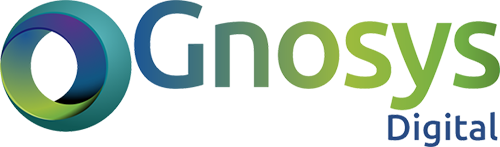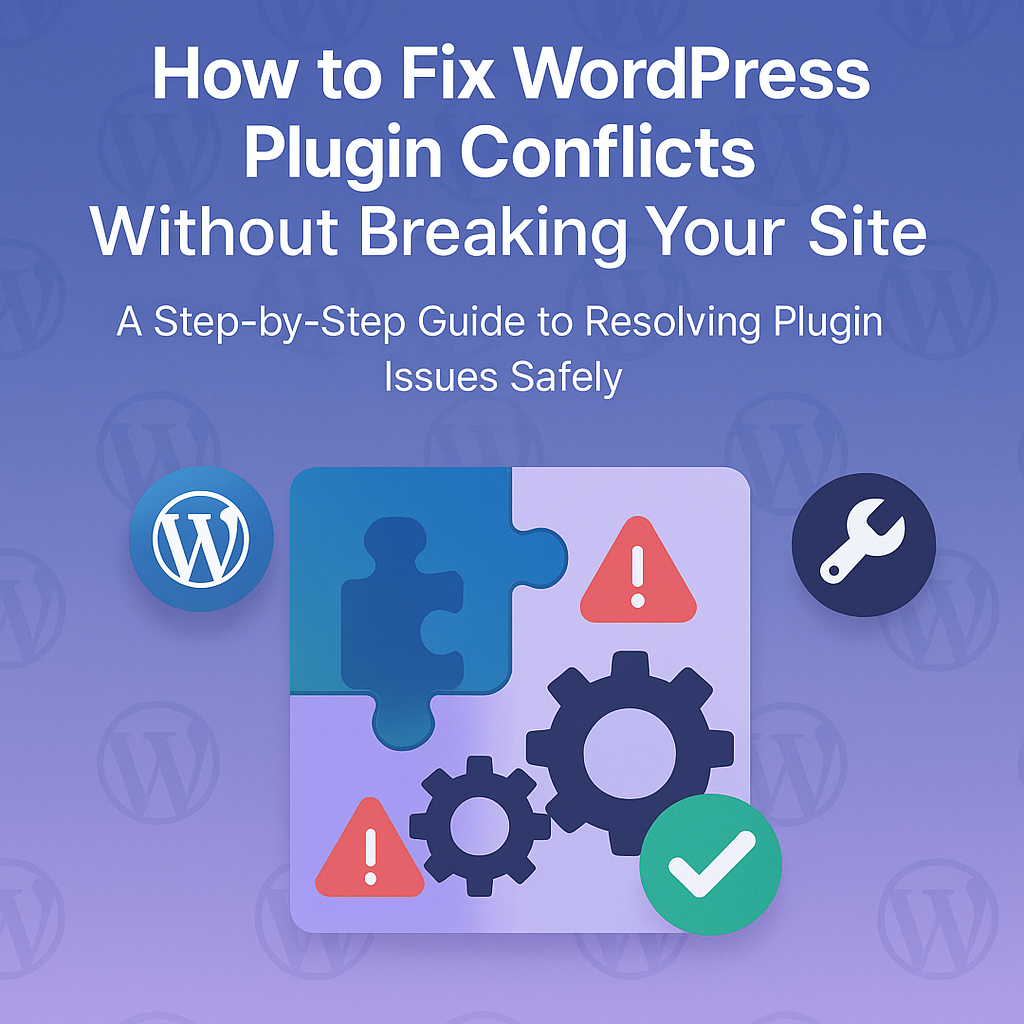Excerpt: Plugin conflicts are one of the top reasons WordPress sites crash. Learn how to identify, resolve, and prevent these conflicts while keeping your website live.
How to Fix WordPress Plugin Conflicts Without Breaking Your Site
If your WordPress site suddenly breaks after a plugin update or installation — you’re not alone. Plugin conflicts are one of the most common (and frustrating) issues site owners face.
But the good news? You can fix themwithout breaking your entire site.
Here’s how:
🔍 Step 1: Identify the Conflict
Plugin conflicts in WordPress are surprisingly common, especially when multiple plugins are installed that may overlap in functionality or use outdated code. The first signs of a conflict are usually easy to spot: your site may display awhite screen, throw up acritical error, or exhibit strange behavior — like broken layouts, missing buttons, or malfunctioning features.
To properly identify the source of the conflict, you’ll need tosystematically isolate the problematic plugin.
Here’s how you can do it safely:
- Access Your WordPress Dashboard
If you’re able to access your WordPress admin area, navigate to the Plugins section. If the backend is inaccessible, use FTP or your hosting file manager to rename the plugin folders manually underwp-content/plugins. - Deactivate All Plugins
Temporarily deactivate all active plugins. This step often restores your site’s normal functionality if a plugin is causing the issue. If your site loads fine with all plugins disabled, you’ve confirmed it’s a plugin-related problem. - Reactivate Plugins One by One
Now, begin reactivating your plugins one at a time. After each activation,refresh your website and check if the issue has returned. Take notes as you go.
The moment your site breaks again,you’ve found the conflicting plugin.
- Document the Results
Once you’ve identified the problematic plugin, document the issue — including the plugin name, version, and any other active plugins it may be clashing with. This information will be helpful if you report the bug or look for alternatives.
🛡️Pro Tip: Always use astaging environment to test for conflicts before applying changes to your live site. Most premium hosts offer this feature, or you can set one up using a plugin like WP Staging.
Diagnosing plugin conflicts may seem technical, but with a calm, step-by-step approach, it’s completely manageable and crucial for keeping your WordPress site stable and functional.
🧪 Step 2: Troubleshoot the Problem
Once you’ve identified the conflicting plugin, the next step is to dig deeper and find a solution. In many cases, the conflict can be resolved without removing essential functionality from your site. The goal here is tofix or work around the issue without compromising performance or user experience.
Here’s how to troubleshoot effectively:
- Check for Plugin Updates
Outdated plugins are one of the most common causes of conflicts. Head to thePlugins page in your dashboard and see if the conflicting plugin (or any others) needs updating. Sometimes, developers release patches specifically to resolve compatibility issues. - Update Your Theme and WordPress Core
Incompatibility isn’t limited to plugins. If your theme or WordPress core is out of date, it can trigger issues even with well-coded plugins. Always ensure your site is running the latest versions. - Visit Plugin Support Forums
Most reputable plugins have dedicated support forums on WordPress.org or their developer websites. Search for similar conflict reports — someone else may have experienced the exact issue. Often, developers or community members will have already posted fixes or workarounds. - Replace the Conflicting Plugin (If Needed)
If no solution is available and the plugin is essential to your site’s functionality, consider replacing one of the conflicting plugins with analternative that offers similar features but is more compatible with your current setup. Always check reviews and compatibility notes before making a switch. - Test for Theme Conflicts
Sometimes it’s not a plugin-to-plugin issue — it’s aplugin-to-theme conflict. To test this, temporarily switch your theme to a default WordPress theme likeTwenty Twenty-Four. If the problem disappears, your theme is likely the root cause.
🛠️Pro Tip: Don’t forget to test on astaging site first to avoid disrupting your live site during troubleshooting.
By carefully troubleshooting the issue, you can keep your WordPress site running smoothly without compromising features or risking downtime.
🛡️ Step 3: Prevent Future Conflicts
- Fixing a plugin conflict is one thing — but preventing it from happening again is even more important. WordPress is a powerful and flexible platform, but with that flexibility comes responsibility. Running a site with dozens of plugins and frequent updates meansproactive maintenance is essential.
Here’s how to reduce the risk of future conflicts and keep your site stable: - 1. Use Only Well-Coded, Reputable Plugins
Not all plugins are created equal. Stick to plugins that areregularly updated, havehigh ratings, and are supported by reputable developers. Always check when the plugin was last updated — if it’s been over a year, it’s likely outdated or abandoned - 2. Avoid Overlapping Functionality
It’s tempting to add multiple plugins for small features, but using two or more plugins that serve the same purpose can cause conflicts. For example, never use two SEO, caching, or security plugins at the same time — they may clash while trying to control the same settings or scripts. - 3. Keep Everything Updated
Your WordPress core, theme, and plugins should all be kept up to date. Updates often includesecurity patches,compatibility fixes, and performance improvements. Setting up email alerts or enabling automatic updates for trusted plugins can help you stay current. - 4. Always Test in a Staging Environment
Never run updates directly on a live site without testing. Instead, use astaging environment — a safe duplicate of your website where you can test updates and new plugins without affecting your visitors. Most premium hosts offer this feature, or you can use a plugin like WP Staging to create one yourself. - 5. Keep a Backup Strategy in Place
Even with precautions, things can go wrong. Always maintain areliable backup system that allows you to restore your site within minutes if a conflict or crash occurs. - By following these best practices, you’ll build a safer, faster, and more reliable WordPress site — one that keeps growing without the drama of plugin conflicts.
- Let me know if you’d like to turn this into a checklist or downloadable PDF guide!
💡 Bonus Tip: Use a Plugin Conflict Checker
Manually deactivating and reactivating plugins can be time-consuming — and risky if you’re working on a live site. That’s where tools likeHealth Check & Troubleshooting come in handy. These plugins allow you toidentify and isolate conflicts safely — without affecting your site’s front-end or disrupting your visitors.
What is the Health Check & Troubleshooting Plugin?
This is an official WordPress plugin developed by the WordPress.org team. It provides a powerful suite of diagnostic tools to help you find performance issues, plugin conflicts, and other common problems — all while keeping your site running normally for visitors.
How It Works:
- Once installed, go toTools → Site Health → Troubleshooting.
- Enable“Troubleshooting Mode.”
- In this mode,all plugins are deactivated, and your site switches to a default theme —but only for your admin session. Visitors still see the live version of your site with no changes.
- From there, you canreactivate plugins one by one — just like in a manual test — but now you’re doing it in a safe, controlled admin environment.
- If the conflict reappears during testing, you’ve found your issue — and your live users remain unaffected the entire time.
Why This Is a Game-Changer:
- No need for staging or duplicate sites (though it’s still recommended for major updates).
- Instantly test plugin and theme compatibility issues.
- Great for agencies and freelancers troubleshooting client sites on the fly.
✅Pro Tip: Always deactivate Troubleshooting Mode when done — otherwise, your admin view will remain in testing mode and may cause confusion.
Using a conflict checker like Health Check is a smart way to speed up debugging, reduce risk, and avoid downtime. It’s like having a safety net for your WordPress experiments — so you can work faster and smarter.
✅ Need Expert Help?
Sometimes, despite your best efforts, fixing a plugin conflict on your WordPress site can feel overwhelming. If your site is down, showing critical errors, or behaving unpredictably — and you’re worried about making things worse — it’s time to bring in the professionals.
That’s whereGnosys Digital comes in.
We specialize inresolving plugin conflicts, fixing broken layouts, and restoring functionality — without causing downtime or losing your data. Whether you’re running a blog, business site, or online store, we offer safe, expert-level support tailored to your WordPress setup.
🔧 What We Offer:
- Safe Conflict Resolution:
We’ll identify the source of the conflict, whether it’s between plugins, your theme, or the WordPress core — and resolve it without disrupting your live site. - Staging Site Testing:
Our team works on a staging copy of your site so that all updates, fixes, and changes are tested before being applied to your live environment. - Plugin & Theme Optimization:
We’ll review your active plugins and theme for unnecessary or outdated elements, ensuring your site runs faster and stays secure. - Preventive Maintenance:
We don’t just fix the problem — we helpprevent future conflicts by updating everything safely, setting up regular backups, and configuring essential performance tools. - No Downtime, No Risk:
Your visitors won’t even notice we’re working behind the scenes. We guarantee a smooth repair process without disruption to your business.
🚀 Let the Experts Handle It
If you’re unsure where to start or don’t want to risk breaking anything further, our team is ready to help. Let us take care of the technical stress while you focus on growing your business.
👉https://gnosysdigital.com/product/general-wordpress-support
🔖Tags:
#WordPress #PluginConflict #WebsiteCrash #WPFix #GnosysDigital #WPExperts #WordPressSupport