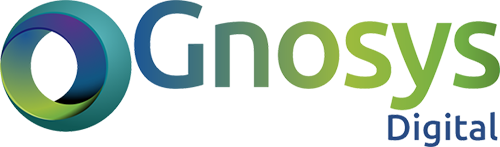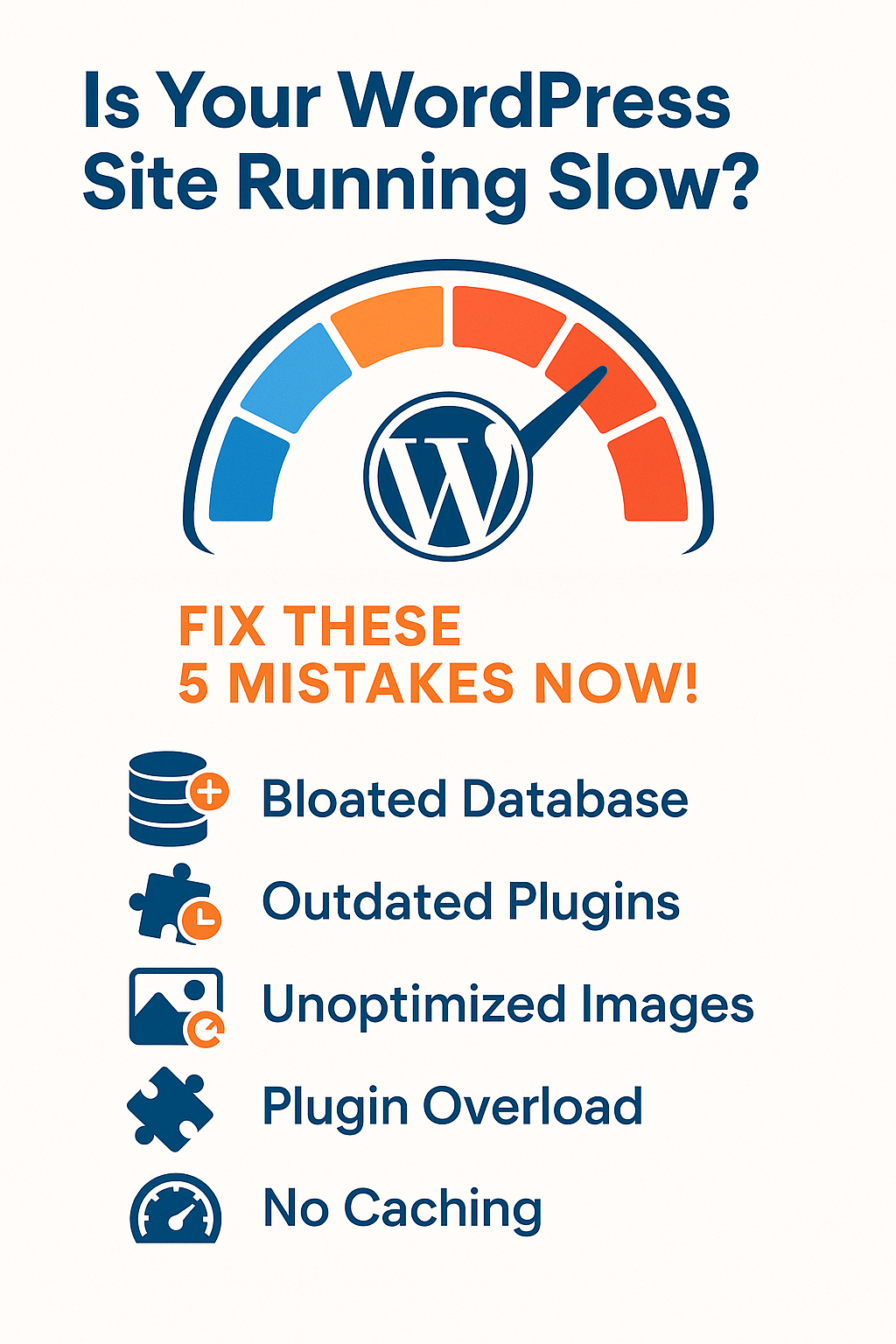🔧 Intro: Why Speed Matters for WordPress
A fast WordPress site isn’t just a “nice to have” — it’s anon-negotiable.
Speed impacts everything:
- 🔍SEO rankings
- 🛒Conversion rates
- 🔁User retention
- 📉Bounce rates
But here’s the catch:most site owners unknowingly sabotage their performance with basic maintenance mistakes. Over time, these small missteps pile up, leading to slow load times, frustrated users, and lost revenue.
This post breaks down the5 most common WordPress maintenance mistakes killing your site’s speed and exactly how to fix them.
Let’s get your site back on track. 👇
1. Ignoring Plugin Updates
One of the most overlooked causes of a slow or vulnerable WordPress site is simplynot keeping plugins updated. Site owners often assume that once a plugin is installed and working, it doesn’t need to be touched again — but that’s a costly mistake.
Outdated plugins do more than just miss out on new features. They can:
- Drag down your site’s performance with inefficient code
- Cause compatibility issues with newer versions of WordPress or other plugins
- Expose your site to security vulnerabilities actively exploited in the wild
Even one outdated plugin can become the weak link that compromises your entire site.
🚨 Real-world impact:
Let’s say you installed a caching plugin two years ago. It worked great at the time — but you haven’t updated it since. Now it’s missing critical performance improvements, patched security issues, and possibly even support for the current WordPress version. Meanwhile, your load times are increasing and you have no idea why.
✅ The Fix: Proactive Maintenance
To avoid this, create a simple update routine:
- Schedule weekly checks
Log into your WordPress dashboard once a week (or use a maintenance plugin) to check for plugin, theme, and core updates. - Use a staging environment
Never apply updates directly on a live site without testing first. Use a staging site a clone of your website where you can safely test updates without breaking anything live. - Keep a plugin audit list
Review all installed plugins every quarter. Remove what you don’t use. Fewer plugins mean fewer updates and fewer performance risks.
💡 Pro Tip:
Use a reliable maintenance service to handle all this for you — plugin updates, testing, backups, and security without lifting a finger.
Final Thought:
Ignoring plugin updates is like driving a car without ever checking the oil. It might run for a while… until it doesn’t.
Regular updates keep your WordPress site fast, secure, and stable — exactly what Google and your customers expect.
Want us to manage it for you?
👉https://gnosysdigital.com/product/general-wordpress-support
Or explore all our WordPress services:
🌐 https://gnosysdigital.com/
2. Skipping Database Optimization
Your WordPress database is the backbone of your site — it stores everything from blog posts and plugin settings to form submissions and WooCommerce orders. But over time, it collectsdigital clutter that quietly slows down performance.
Every time you:
- Save a post draft
- Install or remove a plugin
- Update your theme
- Receive a comment or form submission
…WordPress adds entries to your database. Unfortunately, it rarely cleans them up automatically.
🧹 What gets left behind?
- Post revisions you’ll never use again
- Expired transients (temporary cache data)
- Orphaned metadata from deleted plugins
- Spam comments and unapproved entries
- Unused tables left behind after plugin removal
All of this builds up and bloats your site’s backend. The result?Slower queries, increased load times, and poor performance — especially on high-traffic or content-heavy websites.
✅ The Fix: Monthly Database Cleanups
Regular database optimization can drastically improve performance — especially when combined with caching and good hosting.
- Use WP-Optimize
This popular plugin allows you to clean post revisions, transients, spam, and more in just a few clicks. It also lets you schedule automatic cleanups weekly or monthly. - Try Advanced Database Cleaner
Ideal for developers or larger sites, this plugin gives you granular control over what gets deleted and helps you identify orphaned tables from old plugins. - Backup First
Before running any optimization, always take a full database backup. While these tools are safe, you should never take risks with live data. - Limit Post Revisions
Add a line in yourwp-config.php to limit post revisions (define( ‘WP_POST_REVISIONS’, 5 );). This keeps your database lean moving forward.
💡 Bonus Tip:
If you’re running WooCommerce, database bloat can be even more extreme due to order records and customer data. Cleanups arecritical for store performance.
Final Thought:
A bloated database is like a messy warehouse — slow, inefficient, and expensive to manage. Clean it up monthly and your site will run smoother, faster, and more reliably.
Want us to handle it all for you?
👉https://gnosysdigital.com/product/general-wordpress-support
Or explore more WordPress services at
🌐 https://gnosysdigital.com/
3. No Image Optimization Strategy
Images can make or break your WordPress site’s performance. While beautiful, high-resolution visuals are great for branding —they’re brutal on load speed if not optimized properly.
Large, uncompressed images are often the #1 cause of bloated page sizes. That means:
- Slower load times (especially on mobile)
- Higher bounce rates
- Lower SEO rankings
- Frustrated users who never even see your content
🚫 The Problem: Raw Uploads
Too many site owners upload images directly from their devices — 5MB+ hero banners, uncompressed PNGs, or photos straight from stock libraries — without any resizing or format conversion.
Modern browsers can handle smarter formats like WebP, but they’re still being served slow-loading JPEGs.
✅ The Fix: Implement a Smart Optimization Stack
- Compress Every Upload Automatically
Use plugins like:
- ShortPixel – Compresses images without quality loss and converts to WebP
- Imagify – Great for bulk image compression with auto WebP conversion
Both are easy to set up and work in the background.
- Serve WebP Versions
WebP images load up to 40% faster than JPEG or PNG with no visual difference.
Ensure your plugin or CDN serves WebP when supported by the browser. - Lazy Load Images
Enable lazy loading (native to WordPress 5.5+ or via plugins) so images only load when they’re about to enter the viewport. - Resize Before Upload
Don’t rely solely on plugins. Manually resize large images to max dimensions needed (e.g., 1200px wide for banners).
💡 Bonus Tip:
Use tools like PageSpeed Insights or GTmetrix to see exactly how your images are impacting performance — they’ll even flag oversized assets.
Final Thought:
Unoptimized images silently wreck your site speed — and your sales. A solid image strategy makes your site feel faster, sharper, and more professional.
Let us implement a full optimization system for you:
👉 https://gnosysdigital.com/product/general-wordpress-support/
4. Not Using a Cache Plugin
If you’re not caching your WordPress site, you’rewasting server resources and slowing down every user experience.
Caching is one of thefastest, most effective ways to boost your site’s speed — yet many WordPress site owners skip it entirely or configure it poorly.
⚠️ The Problem: Dynamic Page Generation
By default, WordPress builds each page dynamically. That means every time someone visits a page, your server has to:
- Query the database
- Execute PHP scripts
- Load theme files
- Process plugin functions
- Then finally serve the content
✅ The Fix: Enable Smart Caching
Caching stores pre-generated versions of your pages and serves them instantly, reducing server load and dramatically improving load time.
Here’s how to do it right:
- Install a Proven Cache Plugin
Top options include:
- WP Rocket – Premium, beginner-friendly, highly effective
- LiteSpeed Cache – Best for LiteSpeed hosting (incredible performance)
- W3 Total Cache – Powerful, customizable, free
These plugins handle page caching, browser caching, and even minification and GZIP — all in one place.
- Enable Browser Caching
Store assets like images, CSS, and JS in the visitor’s browser so they don’t have to reload them with every visit. This improves repeat visit speed significantly. - Turn On GZIP Compression
GZIP compresses your website files before sending them to the user’s browser — shrinking load sizes by up to 70%. - Use Object Caching (if possible)
For dynamic content-heavy sites (like WooCommerce), enabling object caching with Redis or Memcached can drastically reduce database query time.
💡 Bonus Tip:
If you’re on shared hosting, a cache plugin isnon-negotiable. It can be the difference between a functional site and a crash under traffic spikes.
Final Thought:
No caching = wasted speed, wasted money, and frustrated visitors. A few simple settings can give you lightning-fast load times and better Google Core Web Vitals.
Want us to set it up and optimize it for you?
👉 https://gnosysdigital.com/product/general-wordpress-support/
5. Failing to Monitor Performance
Optimizing your WordPress site once and forgetting about it is like tuning a car and never checking it again —performance naturally degrades over time.
Themes get heavier. Plugins add more scripts. Database bloat returns. And before you know it, your lightning-fast site has turned sluggish again.
If you’re not activelytracking performance metrics, you’ll miss the early warning signs until it’s already hurting your SEO, conversions, and user experience.
🧨 The Hidden Problem
Your site speed doesn’t usually crash overnight. It’s a slow, silent decay.
- A new plugin adds render-blocking JavaScript
- A team member uploads 10MB images
- Cron jobs pile up in the database
- Background scripts delay page load
✅ The Fix: Set Up Ongoing Performance Monitoring
- Use GTmetrix & PageSpeed Insights
Run regular reports to track load time, Time to First Byte (TTFB), Largest Contentful Paint (LCP), and other Core Web Vitals.
Set a monthly reminder to review performance. - Run Lighthouse Audits (Chrome DevTools)
Lighthouse provides actionable feedback on speed, accessibility, SEO, and more — straight from your browser. - Set Up Uptime Monitoring
Use services like UptimeRobot to get alerts if your site goes down or loads slowly over time. - Schedule Monthly Cleanups
Every 30 days, review:
- Plugin updates
- Database cleanup
- Caching status
- Broken links
- Image compression levels
- Track Hosting Performance
Use your hosting provider’s dashboard or tools like New Relic to monitor server-side response times.
💡 Bonus Tip:
Make performance monitoring part of yourstandard site maintenance checklist — not an afterthought when problems appear.
Final Thought:
What gets measured, gets managed. Without consistent performance tracking, your speed will suffer — guaranteed.
Ongoing monitoring = better SEO, better UX, better conversions.
Let us set it all up and manage it for you:
👉 https://gnosysdigital.com/product/general-wordpress-support
Conclusion
Neglecting these five fundamentals quietly kills your WordPress site’s performance — and your conversions with it.
Don’t let slow speeds, bloated databases, or outdated plugins drag down your growth. LetGnosys Digital handle the heavy lifting.
Our WordPress Maintenance Service keeps your site fast, secure, and optimized — 24/7.
👉 https://gnosysdigital.com/product/general-wordpress-support