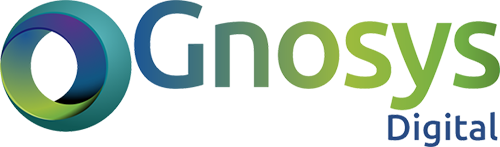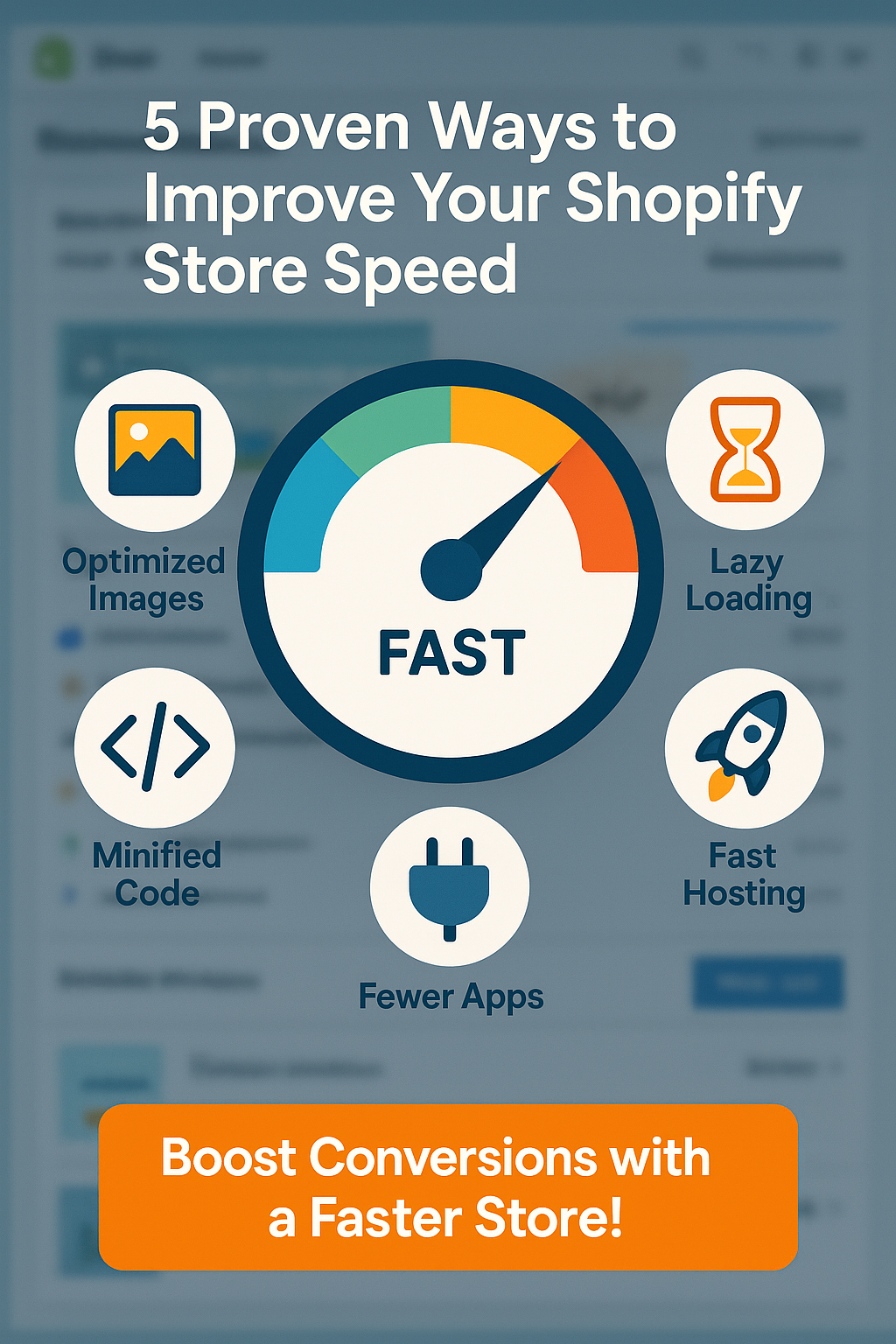A slow Shopify store doesn’t just frustrate users—it kills sales. In fact, every second of delay can reduce conversions by up to 7%. If your store takes too long to load, visitors leave before they even see what you offer. The good news? You don’t need to pay a developer a fortune to turbocharge your store speed. Here are five proven, easy-to-implement ways to make your Shopify store faster and more profitable.
1. Minimize App Bloat (Without Sacrificing Functionality)
Shopify apps offer powerful functionality—from upsells to live chat to advanced analytics. But every app added to your store injectsadditional JavaScript, CSS, and sometimes third-party tracking scripts into your storefront. This not only bloats your codebase but alsoincreases render-blocking resources, harming yourTime to Interactive (TTI) andLargest Contentful Paint (LCP)—two key metrics for both user experience and SEO.
🧠 The Hidden Cost of Apps
Many store owners install apps and forget about them, unaware that even unused apps can:
- Continue injecting scripts across all pages.
- Load unnecessary files on the homepage, product pages, or cart.
- Conflict with other apps or duplicate functionalities.
- Break caching by adding dynamic elements to static templates.
For example, review apps like Judge.me or Yotpo often load widget scripts even on non-product pages. Similarly, currency converters, pop-up builders, and social proof apps usually load globally—creating unnecessary weight.
🔍 How to Audit App Bloat (Properly)
Here’s how to go beyond the surface and perform a meaningful audit:
- List All Installed Apps
Start with a manual sweep of your installed apps. Ask:- When was the last time this app delivered measurable ROI?
- Does it duplicate a native Shopify feature or another app?
- Use Chrome DevTools > Network Tab
Reload your site and inspect the network waterfall:- Sort by file size and look for large.js or.css files.
- Check for repeated calls from third-party domains (e.g., cdn.shopify.com, widgets.shopifyapps.com).
- Identify Script Origins
Go toOnline Store > Themes > Edit Code and look in:- theme.liquid
- product.liquid,cart.liquid,collection.liquid
- Look for script src= tags pointing to app domains.
- Use Shopify Analyzer or PageSpeed Insights
These tools show specific third-party scripts and their impact on performance metrics like:- First Contentful Paint (FCP)
- Time to First Byte (TTFB)
- Total Blocking Time (TBT)
🧰 Tips to Minimize Without Breaking UX
- Remove Redundant Apps
If two apps offer similar features (e.g., reviews + Q&A), consolidate them. - Use Shopify Native Features When Possible
Use Shopify’s built-in product recommendations, filtering, and meta fields instead of third-party plugins. - Hardcode Key Features
Need a sticky “Add to Cart” button? Hardcoding this directly into the theme often performs better than app-based solutions. - Replace Apps with Lightweight Scripts
For example:- Replace tracking apps withGoogle Tag Manager.
- Replace countdown timers with minimal JS plugins added directly to the theme.
- Defer or Lazy Load Scripts
Usedefer orasync tags for non-critical scripts. Or lazy load app widgets below-the-fold using Intersection Observer API.
✅ Pro Tip: Clean Up Ghost Code
Even after uninstalling an app, many leave behindorphaned code in your theme files. Use a diff checker like Theme File Diff or Git-based theme versioning to identify and remove leftover lines in:
- theme.liquid
- snippets/
- assets/
🚀 Result?
A leaner, faster Shopify store with fewer render-blocking scripts, lower bounce rates, and higher conversion efficiency—especially on mobile.
2. Compress Images Without Quality Loss (The Smart Way)
When it comes to Shopify store performance,images are the silent killer. A single unoptimized banner or oversized product image can balloon your page weight and tank key metrics likeLargest Contentful Paint (LCP) andFirst Input Delay (FID)—both of which directly affect your SEO rankings and user experience.
While beautiful product imagery sells,high-resolution images straight from a DSLR or Canva export can be up to 5–10MB each, which is unacceptable for fast eCommerce.
📸 Why Image Size Matters More Than You Think
- Bandwidth hog: Mobile users on 4G networks will abandon a page that takes longer than 3 seconds to load.
- Blocking rendering: Large images delay the critical rendering path—especially if placed above the fold.
- Cumulative layout shift: Poorly dimensioned or lazy-loaded images withoutwidth andheight cause visual instability.
🧰 Tools to Compress Without Sacrificing Quality
Manual Compression:
- TinyPNG or ImageOptim (Mac) for batch compression before upload.
- Save inWebP format if supported by your theme (smaller than JPEG/PNG, with similar quality).
Shopify Apps (Automated):
- Crush Pics – Allows lossless and lossy compression with automation rules.
- Image Optimizer by Booster – Bulk compresses all existing product and theme images.
- TinyIMG SEO & Image Optimizer – Combines compression with SEO-friendly ALT text automation.
🔍 Advanced Techniques
1. Choose the Right Format
- PNG: Best for transparent logos or icons.
- JPEG: Use for photographs or rich product shots.
- WebP: Modern format with superior compression. Usesrcset for fallback support.
2. Resize to Actual Display Dimensions
Avoid uploading a 2000px image that only displays at 500px on your product page. Resize assets to match maximum render size using tools like:
- Squoosh (Google)
- Photopea orGIMP for free Photoshop-style editing
3. Use Shopify’s Built-In Image CDN
Shopify automatically serves images through its CDN, which optimizes for device size and resolution. But for best results:
- Use correctimg_url filters (e.g.| img_url: ‘800x’)
- Usesrcset for responsive image loading
<img src=”{{ product.featured_image | img_url: ‘400x’ }}”
srcset=”{{ product.featured_image | img_url: ‘400x’ }} 1x,
{{ product.featured_image | img_url: ‘800x’ }} 2x”
alt=”{{ product.title }}”>
4. Lazy Load Below-the-Fold Images
Defer the loading of non-critical visuals using libraries like:
- LazySizes (best for Shopify)
- Native HTMLloading=”lazy” attribute (supported in modern browsers)
<img src=”image.jpg” loading=”lazy” alt=”Example Image”>
✅ Pro Tip: Don’t Forget ALT Tags
Compressed images still need properalt text for accessibility and SEO. Tools likeTinyIMG can generate them dynamically based on product titles or tags.
🚀 Bottom Line?
Efficient image compression delivers faster load times, lower bounce rates, and a better experience across all devices. It’s one of the easiest yet most impactful ways tosupercharge your Shopify store performance—without touching your theme code.
3. Lazy Load Media to Accelerate Page Speed
Lazy loading is no longer optional—it’s abest practice for modern eCommerce. Instead of forcing your Shopify store to loadevery image, video, and iframe the moment someone lands on a page, lazy loading defers that loaduntil the user actually scrolls to the content.
This technique dramatically improves yourFirst Contentful Paint (FCP) andTime to Interactive (TTI)—both crucial for SEO and conversion.
🤯 Why Lazy Load?
- Reduces initial page size (critical for mobile users with slower connections)
- Frees up bandwidth for more important assets (e.g., fonts, critical CSS)
- Improves Core Web Vitals, especiallyLargest Contentful Paint (LCP)
🔧 How Lazy Loading Works
Lazy loading uses JavaScript (or native browser support) to delay the fetching of media assets until they are near or within the user’s viewport. This means offscreen images or videos don’t slow down the initial page load.
🧰 Two Ways to Implement Lazy Loading in Shopify
1. Native HTML Lazy Loading (Basic, but effective)
Modern browsers support theloading=”lazy” attribute for images and iframes. You can manually add this to your theme files:
<img src=”{{ image | img_url: ‘800x’ }}” loading=”lazy” alt=”{{ image.alt | escape }}”>
✅ Works well for:
- Product listings
- Blog thumbnails
- Footer or long-scroll images
❌ Doesn’t lazy load background images or handle fallback behavior for older browsers.
2. Advanced Lazy Loading with LazySizes.js (Highly Recommended)
For more robust lazy loading—including background images and better browser support—LazySizes is an excellent JavaScript library tailored for performance.
Steps to Use LazySizes on Shopify:
Step 1: Include the library in your theme:
<script src=”https://cdnjs.cloudflare.com/ajax/libs/lazysizes/5.3.2/lazysizes.min.js” async></script>
Step 2: Modify your image tags:
<img data-src=”{{ image | img_url: ‘800x’ }}”
class=”lazyload”
alt=”{{ image.alt | escape }}”>
Step 3: Add fallback CSS (optional):
.lazyload,
.lazyloading {
opacity: 0;
}
.lazyloaded {
opacity: 1;
transition: opacity 300ms;
}
LazySizes also supports:
- Background images viadata-bg
- Responsivesrcset loading
- Lazy loading iframes and videos
🎥 What About Lazy Loading Videos?
Videos, especially embedded YouTube or Vimeo, are heavy. They load multiple scripts and elements even before the user interacts. Lazy load them using:
<iframe
loading=”lazy”
src=”https://www.youtube.com/embed/your-video-id”
frameborder=”0″
allowfullscreen>
</iframe>
For better control, consider replacing videos with thumbnail images that load the video only on click (also known asvideo placeholders).
📈 The SEO + UX Impact
Google nowmeasures and ranks sites based onreal-user performance metrics. Lazy loading directly contributes to:
- Better mobile scores in Lighthouse/PageSpeed
- Improved user engagement due to faster browsing
- Higher retention on long-form content and large catalogs
🚀 Final Thoughts
Lazy loading is one of thelowest effort, highest reward tactics you can implement to boost Shopify store speed. Whether you’re running a massive catalog or a one-product store, deferring media until it’s needed is just smart eCommerce UX.
Need help adding it to your theme? Our Shopify Optimization Service includesfull lazy load setup tailored to your theme structure.
4. Upgrade Your Theme for Peak Performance
When it comes to Shopify performance, yourtheme is the engine under the hood. No matter how optimized your images or apps are, a bloated or poorly coded theme willbottleneck your site speed and hurt conversions.
🧠 Why Your Theme Matters
Your theme dictates how quickly your store loads, how many HTTP requests it makes, and how efficiently assets like CSS and JavaScript are served. A slow theme means longerTime to First Byte (TTFB), bloatedDOM size, and poorCore Web Vitals—all of which hurt SEO and UX.
⚡ Recommended: Use a Lightweight, Speed-First Theme
Shopify’sDawn theme is built usingOnline Store 2.0 architecture, which offers major performance improvements:
- Minimalist, clean base with less CSS and JS overhead
- Native lazy loading support
- JSON templates for better flexibility
- Optimized for mobile responsiveness
Other excellent themes include:
- Craft (great for storytelling brands)
- Sense (aesthetic-focused, minimal code bloat)
- Refresh (perfect for modern product displays)
If you’re using a legacy theme or third-party theme purchased pre-2022, it’s likely not up to today’s speed standards.
🔍 Not Ready to Change Themes? Optimize What You’ve Got
If you’re happy with your current design, do atheme performance audit and apply the following cleanups:
1. Remove Unused Sections
Every unused section in your theme—like testimonials, sliders, or newsletter popups—can load extra CSS/JS even if not shown on the homepage. Go totheme.liquid,index.liquid, andsections/ folder to remove:
{% section ‘unused-section’ %}
2. Eliminate Inline CSS/JS Bloat
Third-party scripts often inject inline styles and JavaScript. Identify bloated files using:
- Shopify’s built-in speed report
- Google PageSpeed Insights
- Lighthouse Audit (in Chrome DevTools)
Then, defer non-essential scripts or conditionally load them only on relevant pages.
3. Minify and Consolidate Assets
Reduce the number of CSS and JS files your theme loads:
- Minify CSS/JS: Use tools like Minifier.org
- Combine files where possible
- Move render-blocking scripts to the footer or use async/defer
🛠 Pro Tip: Custom Code Review
Themes often carry years of “legacy code” that serves no purpose anymore. Hire a Shopify expert (or use your dev team) to audit:
- Unused JavaScript libraries (e.g., jQuery UI, when you don’t need it)
- Redundant Liquid loops
- Overly nested HTML structures
📱 Mobile First? Your Theme Better Be
Shopify traffic is now>70% mobile. Your theme must:
- Use system fonts or minimal font loads
- Support responsive, scalable images (srcset)
- Avoid full-screen background videos or oversized carousels
Check mobile performance using WebPageTest.org and select “Moto G4/Chrome” as a test device.
🚀 Final Thoughts
Your theme is eitherworking for you or against you. Upgrading to a modern, performance-optimized theme like Dawn—or streamlining your existing one—can significantly boost load speeds, SEO rankings, and overall conversions.
🔧 Want a full theme audit or a custom rebuild using Shopify 2.0 standards? OurTheme Optimization Service at Gnosys Digital delivers blazing-fast, lean storefronts that convert.
5. Use Shopify’s Native Speed Tools to Identify Bottlenecks
Most store owners overlook one of the most powerful tools at their disposal—Shopify’s built-in speed report. This native tool offers performance insights based onreal-user metrics collected via Google Lighthouse and Chrome UX Report (CrUX).
Ignoring it means you’re flying blind. Using it effectively lets youprioritize performance fixes that actually impact your users and your revenue.
🔎 Where to Find the Speed Report
- Go to yourShopify Admin Dashboard
- Click onOnline Store > Themes
- Look for the“Speed score” under your published theme
- Click “View report” to get detailed breakdowns
You’ll see data on:
- Homepage
- Popular product pages
- Collection pages
This report is refreshed daily and benchmarks your site against other stores.
💡 What You Can Learn (and Fix)
1. Third-Party App Performance
Apps that inject JavaScript or tracking scripts (e.g., pop-ups, chatbots, reviews) can drastically slow down your store. The report often highlights which apps are hurting performance.
💥 Tip: Deactivate apps one at a time and re-test your score to isolate the culprits. You can also request app developers to delay or defer script loading.
2. Render-Blocking Resources
Shopify flags render-blocking JavaScript and CSS files. These prevent your page from loading until they’re fully processed.
🛠 Fix: Move non-critical scripts to the bottom of your theme file usingdefer orasync attributes, or load them only on relevant pages.
3. Image Optimization Warnings
Even if you’re compressing your images, Shopify may report:
- Oversized images
- Missingwidth andheight attributes
- Unused responsive image formats
✅ Fix: Serve images in modern formats (like WebP), and always define image dimensions in your HTML or Liquid templates.
⚙️ Other Native Tools Worth Using
Theme Inspector for Liquid
An official Shopify tool (available on GitHub) that helps developers find performance bottlenecks in Liquid rendering:
- Flags nested loops
- Shows rendering times for each section/block
👉 Use it during theme development or when debugging a slow storefront.
Shopify Lighthouse CI Integration
Advanced users can integrate Lighthouse CI into their development workflow to test performance before deploying theme updates. This helps you catch speed regressionsbefore they go live.
🚀 Conclusion: Data-Driven Speed Wins
Speed isn’t about guesses—it’s aboutusing data to act smartly and consistently. Shopify’s speed tools give you an edge by helping you:
- Identify the exact performance issues affecting UX
- Track performance over time
- Focus your efforts on changes that move the needle
💡 Want faster load times, better rankings, and more conversionswithout ads or design compromises?
👉 https://gnosysdigital.com/product-category/shopify-services noticeable results in just 48 hours.