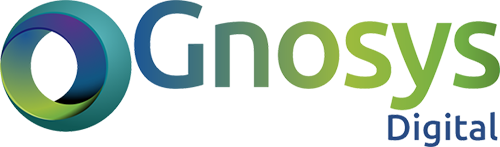Publishing WordPress content on Twitter just got a whole lot easier. You can already bring single Tweets or threads over from Twitter to WordPress. JetPack gave you the options to connect your Twitter Account to WordPress where it would publish your title and link onto twitter – with newer features of JetPack you can bring the entire WordPress post as Twitter Thread. Twitter threads are important for engagement, improvement of your followers etc.
Read More: The Ultimate Twitter Marketing Guide
By sharing your post as Twitter thread, it will insert everything into your thread the way it is supposed to be. Whether it is images, video’s embeds, etc. nothing will be left behind.
Twitter threads work best without breaks and other quirks. That’s why, in this feature, WordPress has paid special attention to formatting. If a paragraph is too long for a single Tweet, for instance, it will automatically be split into multiple Tweets. And rather than squishing as many words as possible into the first Tweet and letting the rest spill to the second one, the break will come at the end of a sentence. Also, if you have a list block in your post, it will be formatted as a list on Twitter.
WordPress designers have taken that extra step to give you more control. While you’re writing a post, it show you where Tweet splits will happen. That way, you can shape how your post will appear on Twitter as you write.
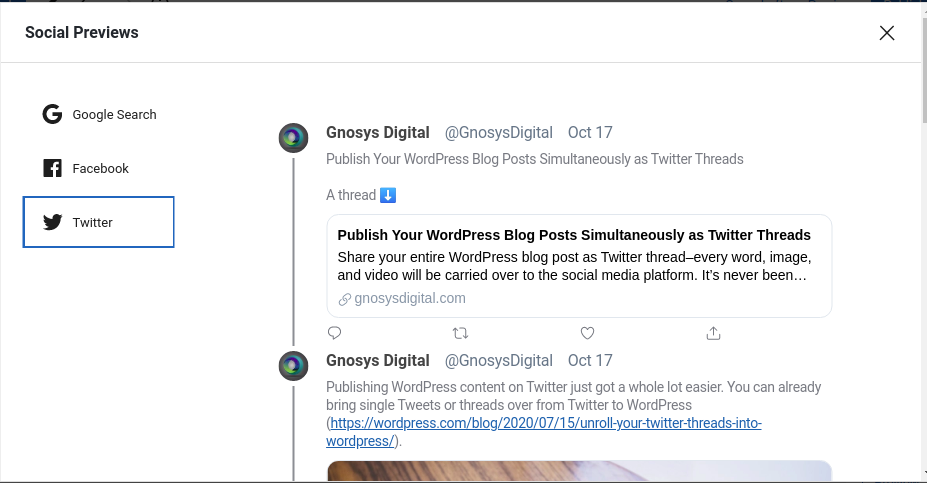
How to publish a blog post as a Twitter thread
Connect Your Twitter Account
Before you start you will need to connect your Twitter account within JetPack. To connect your account goto your Jetpack setting and Click “Connect an account” to allow WordPress to publish content on your Twitter feed. You can add multiple Twitter handles if you’ll be Tweeting from more than one account. You only need to connect each account once.
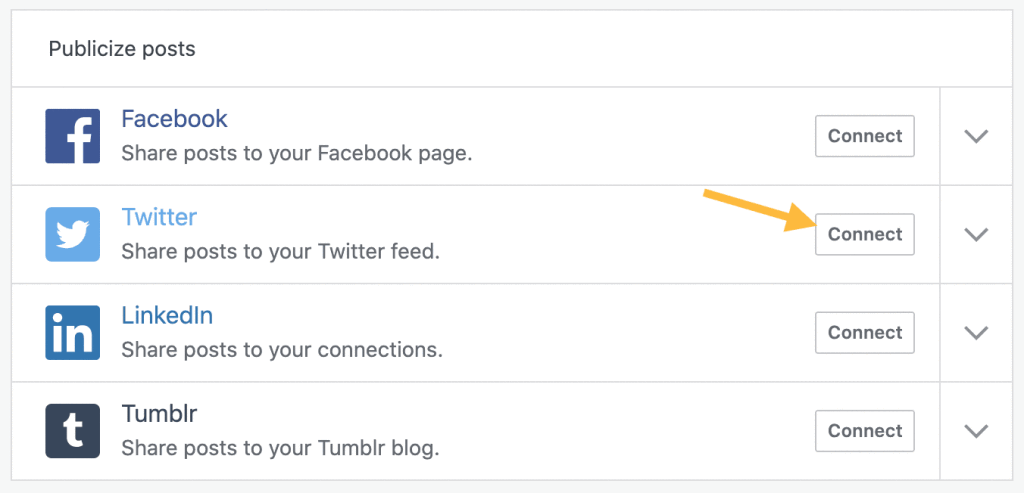
Write & Publish Your Post
While you’re working on a post, you can click on the Jetpack icon that’s located on the far right of the header menu at the top of the page.
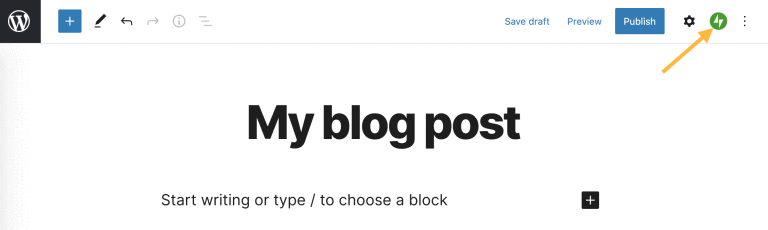
Make sure the right Twitter handle is selected, write a custom message, and then choose whether you want to share a single link to your blog post or all of the post’s content as a thread.
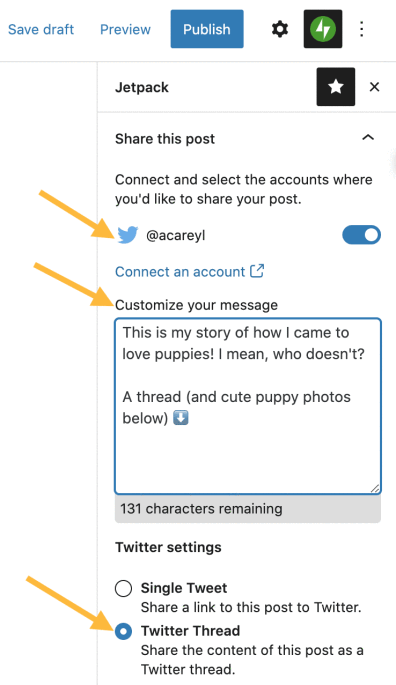
Now Hit publish! Your blog post and the Twitter thread will be shared simultaneously. Be sure you’ve selected your Twitter account when you publish, as this is the only time you’ll be able to share your blog post as a Twitter thread.
Final Thoughts
Sharing your full blog posts on Twitter is a great way to amplify your content, increase engagement, and build an audience for your work. You most likely have a number of followers on your WordPress blog who aren’t following you on Twitter, and vice versa. This feature allows you to tap into both groups.
Connect your Twitter account to your WordPress site today, and start publishing to both platforms at the same time. Get creative, and have fun. We’re excited to see how you use this first-of-its-kind tool.